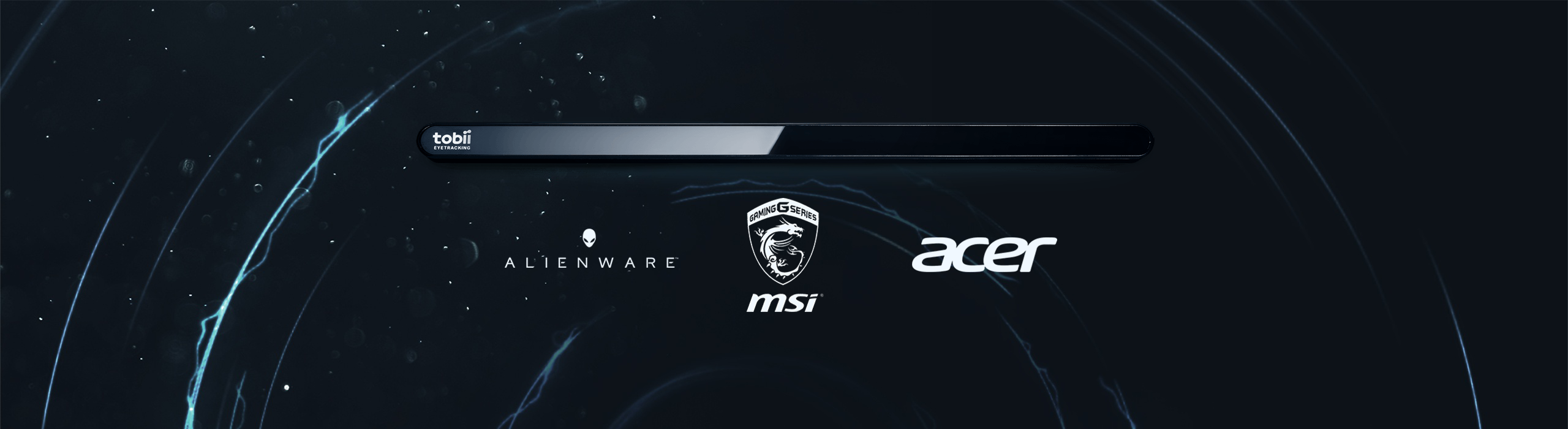
Congratulations on getting your new eye tracker! It's pretty easy to set up, but just to get you going we've collected some useful information for you below.
Eye tracking lets your device know where you're visually focused, giving you an extra input mode when it comes to gaming. It also makes the interaction feel more real. Your experience becomes richer and your instincts extend into the game itself. All this made possible by illuminators and sensors that calculate your gaze point on your device's screen.
![]()
Mount your eye tracker
- If you have a peripheral eye tracker such as the EyeX, SteelSeries Sentry, or the Eye Tracker 4C and 5, please mount the eye tracker on the screen you'll be using it on. Check out how to mount your eye tracker here.
Can I use the eye tracker with a multiple monitor setup?
Can I use it on a bigger screen than recommended?
Install the software
- If you have a peripheral eye tracker such as the Eye Tracker 4C and 5, connect your eye tracker. Please make sure to use a USB 2.0 port for the Eye Tracker 4C and 5 and a USB 3.0 port if you have one of the older devices, EyeX and the SteelSeries Sentry.

- For those devices such as the Tobii Eye Tracker 5 which uses the Tobii Experience app, just plug in your tracker in and your PC will download both the drivers and the app itself automatically through Microsoft Store. If you're unsure about which app you need, please check out our continuously updated help article for Which app do I need ?
For Tobii Experience, if the automatic download is not working, you can also download the app manually below. Just be aware that you need to have the driver software installed first. There is an offline installer available on www.tobiigaming.com/getstarted.
If your device is not compatible with the Tobii Experience app, please install the Tobii Core software. You can find links to all the software bundles available on www.tobiigaming.com/getstarted.
Important! Make sure to download and install the right bundle for your device. - Once installed, you will be taken through a get-started guide.
Get started guide
If you can't go through to the next step, it's because your eye tracker can't be detected so there might be a connection issue.
If you have an eye tracker peripheral, it could be due to your USB controller not providing enough power for the eye tracker. The eye tracker roughly needs 5-6 W for a few milliseconds to turn on its NIR lights and it uses averagely around 1-2 W during use.
If you're using a device where the eye tracker is integrated, please try reflashing your BIOS as the tracker might not be getting the power it needs.
- If you have an eye tracker peripheral you will be asked to go through a display set up where you will let the software know which screen you have mounted the eye tracker on.
For Tobii Core software: How to do a display setup
For Tobii Experience app: How to do a display setup - Calibration time! This is done to get the right calculations for better accuracy. There will be 7 calibration points that you need to look at until they pop.
- If there are any issues detecting your eyes, please make sure you're positioned correctly in front of the eye tracker. You need to be placed within 50 - 95 cm in front of the eye tracker and at a proper height for the sensors to detect your eyes.
Does it work with glasses, lenses, or if I've had eye surgery?
Is it safe?
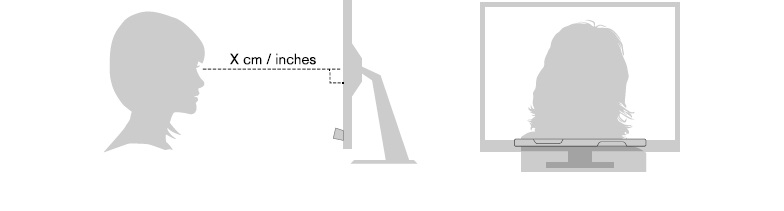
- When the calibration is done, you get to name your profile. If you only wear glasses sometimes, we recommend that you create two different profiles.
Tobii Core software: How to create a new profile
Tobii Experience app: How to create a new profile
Your calibration
For the Tobii Experience app
In the new app, you can find all the calibration and profile settings top-right.
How do I test and recalibrate?
Select eyes to track
We recommend that you do 2 calibrations, one where it's light and one in the dark. To do a second calibration, go to view your Tobii profile in the app and then click Improve calibration. Please note that we only save and base tracking off of 2 calibrations.

For Tobii Core Software
Once you're done getting started, you can test your calibration and/or recalibrate when needed in the User Profile menu.
How do I test my calibration and recalibrate?
Can it only track one of my eyes?
We recommend that you do 2 calibrations, one where it's light and one in the dark. To do a second calibration, go to view your Tobii profile in the app and then click Improve calibration. Please note that we only save and base tracking off of 2 calibrations.
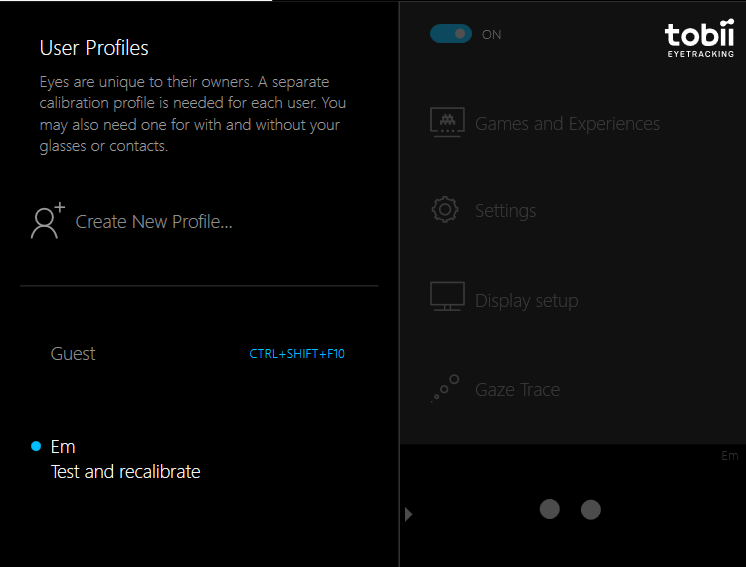
Now what?
Gaming
Curious about why or how eye tracking in gaming works?
Read more on how eye tracking in gaming works
If you want to use eye tracking in Tobii supported games, download and install Tobii Game Hub.
Get started with Tobii Game Hub
Customization in Tobii Game Hub
Windows interaction
You can also use eye tracking for Windows interaction. Check out the available features in your Tobii app.
For Tobii Experience app
Interaction features for Alienware
Interaction features for Tobii Eye Tracker 5
For Tobii Core Software
Interaction features for Tobii Eye Tracker 4C
Interaction features for Predator
Interaction features for Alienware 17 R4 with Tobii Eye Tracking
Interaction features for Alienware 13, 15, 15 R4 with IR Presence/Tobii Aware
Interaction features for Acer V Nitro 17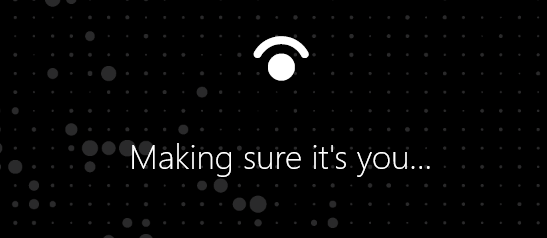
If you want to use facial recognition for Windows Hello, please check out how to get started with Windows Hello.
Please note that Windows Hello is not available on some devices.
See a list of compatible devices here
If you have any questions, feel free to message us or join us on Discord.

Comments
0 comments
Please sign in to leave a comment.